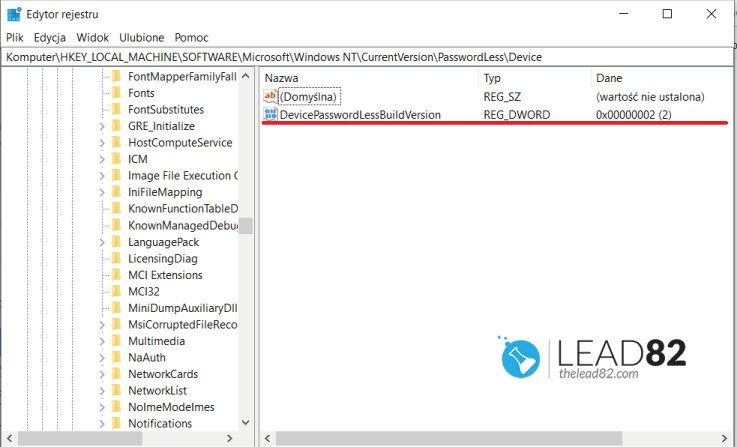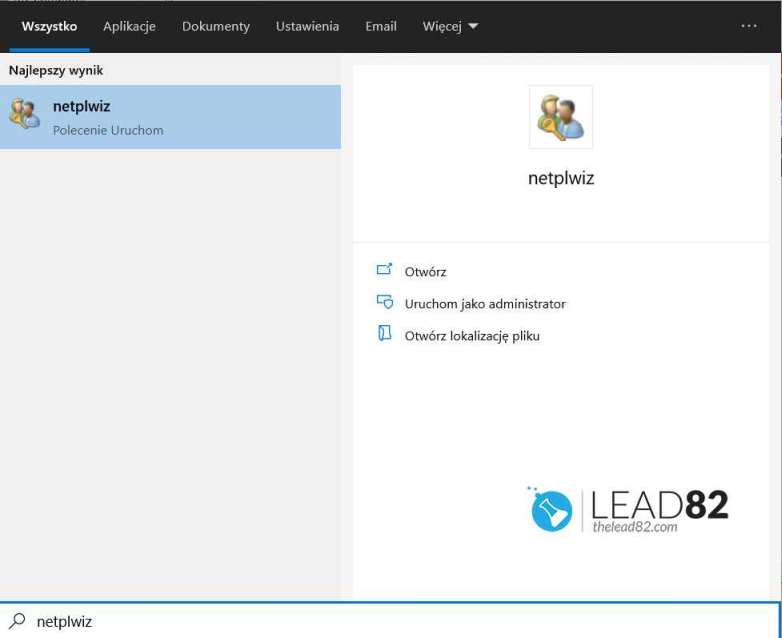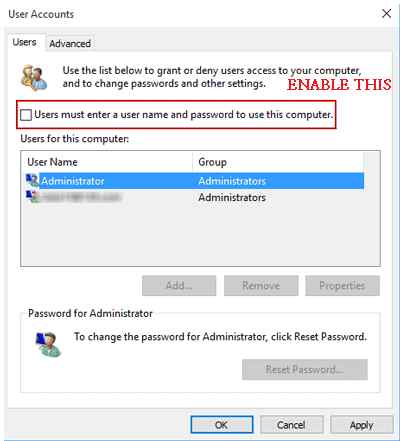Automatically Bypass Windows 10 Login Screen with Password (2 methods)
All Windows 10 systems require password to login, but there is a way to bypass this requirement. Password authorization is a standard security practice, basic ideas is to only allow authorized users to access the Windows system. Lets assume you are only person who uses your computer and nobody untrusted has access to it. In this case you can skip Windows 10 login screen and enable automatic login. Basically when you start your Windows 10 computer the login screen will be bypassed. You will experience Windows loading speed improved, however by the cost of security. However, if you use your computer at home why not remove the password and speed up your Windows 10 computer?
On the side note: despite all the security features introduced by Microsoft in Windows 10, PIN CODES, live accoubts, biometric authentication, you can still bypass these security mechanisms by using the KON-BOOT tool. The KON-BOOT software allows you to bypass Windows 10 login screen so you can access the system without knowing the password. This is especially useful when you have lost your Windows password and want to access files on your machine. If you lost Windows login password KON-BOOT is your best bet.
Below we describe two ways for you to skip or bypass Windows 10 login screen automatically .
Method 1: Bypass Windows 10 login screen using local group policy editor
- Start by typing "gpedit.msc" in the Run editbox and press enter. This command will open Local Group Policy Editor . Local Group Policy Editor is a tool for system administrators. It is designed to manage Windows system settings.
- Navigate to Computer Configuration > Administrative Templates > System Logon in the left pane of Group Policy Editor.
- Double click the setting "Don't display the Getting Started welcome screen at logon" (see image above).
- Chose "Enabled" in pop-up dialog. This will bypass welcome screen when you start Windows 10 computer next time your start your computer. You will log in without password
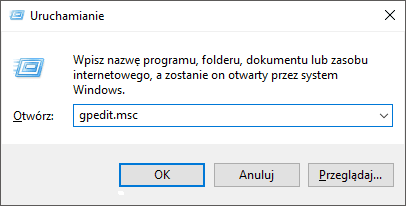
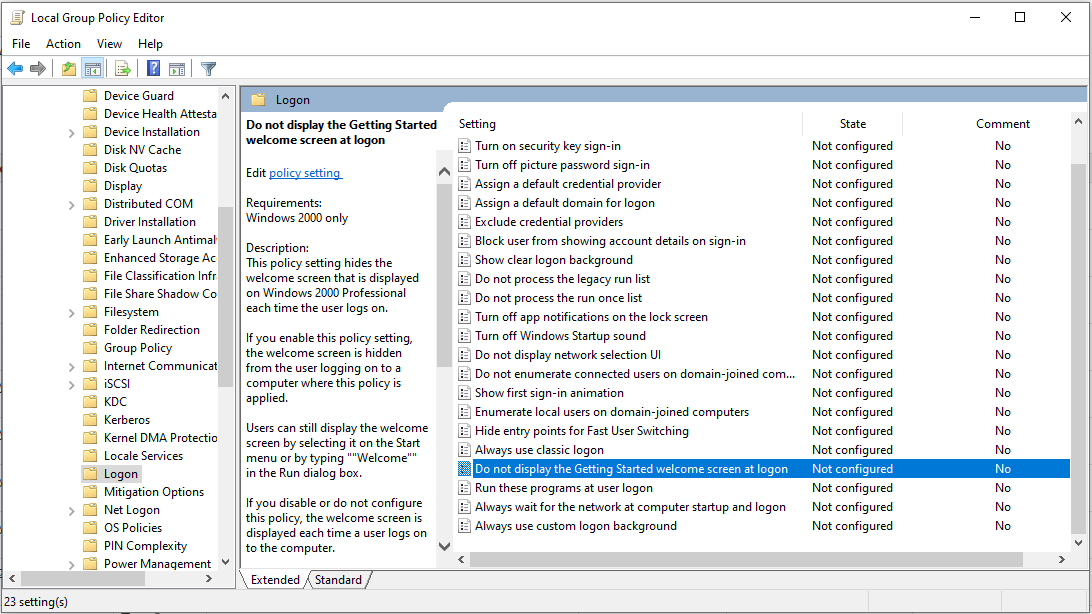
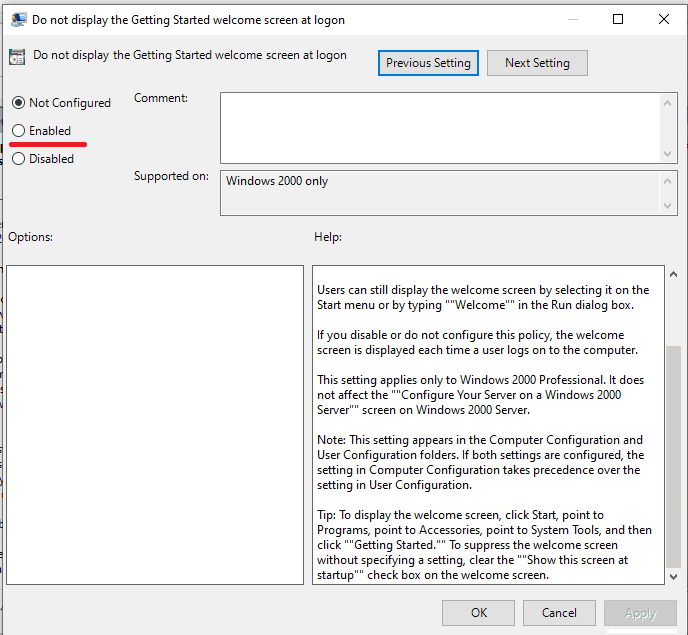
Method 2: Skip Windows 10 login screen by using netplwiz settings
On recent Windows 10 systems, Microsoft decide to secretely remove "User must enter a user name and password to use the computer" setting. Fortunately for us, there is a simple way to re-enable this option. In order to get it working, we need to start the registry editor first. Check the steps below:
- Press Windows key + R keys kombination, type regedit in the editbox and confirm by pressing ENTER key
- Windows registry editor should arrive on your screen
- Now in the registry editor, type following line the address bar and press ENTER:
HKEY_LOCAL_MACHINE\SOFTWARE\Microsoft\Windows NT\CurrentVersion\PasswordLess\Device
- Now, modify the DevicePasswordLessBuildVersion entry value to zero (see image below)
- Now close the Windows registry editor
- Press Windows key + R and type netplwiz , like always press enter
- You should see the "User must enter a user name and password to use the computer". Enable it.
- Click Apply and if there is pop-up dialog, please confirm the user account and enter its password. If done correctly, next time you start your Windows 10 you will be logged automatically to the system
- Rebooot your computer now. When system loads again windows 10 login screen will be bypassed. You will login automatically with previously specified user.